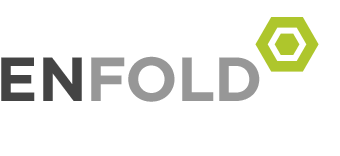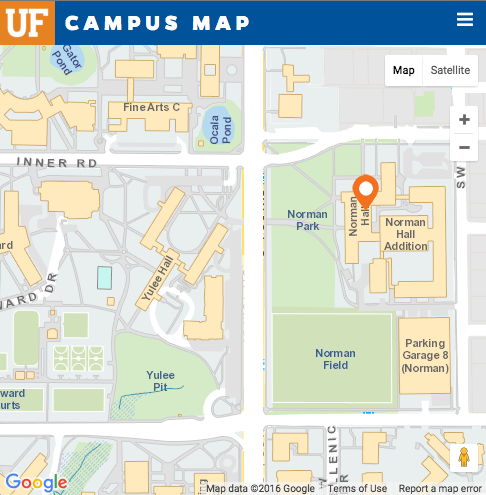E-Mail Questions
- How do I submit a tech support request?
- How do I access my email from home or while traveling?
- E-mail is going to my junk mailbox that wasn’t before
- How do I change how my name is displayed when people search through the Global Address book?
- How do I check my email from my web-enabled device?
- I keep receiving a system administrator warning about my stating, “Your mailbox is over its size limit,” even though I’ve moved messages off the server.
- How can I send to an email distribution list, but not have it send to one or more people on that distribution list?
- How do I add an email to my Junk Senders list?
Misc
- How do I change my Gatorlink password?
- How do I submit a tech support request?
- How do I connect to the Educator Assessment System?
How do I access my email from home or while traveling?
Go to http://mail.ufl.edu/. The mailbox you view using webmail has all the mail you received and sent using your email software while at work. Remember to use your Gatorlink username and password at the log in screen.
Mail is going to my junk mailbox that wasn’t before
Exchange offers junk mail filtering at the server level, which means it gives each email a score based on certain criteria that has been know to indicate an email is spam. If that email is given a high enough score, it automatically goes into your junk mail folder, even if you have not manually told it to tag that email as junk. To turn off junk filtering at the server level, follow these steps:
- Go to http://webmail.ufl.edu/
- In the Navigation Pane on the left click “Options”
- Scroll down to the “Privacy and Junk E-mail Prevention”
- Select “Filter Junk E-mail.” Check the Junk E-mail folder regularly to ensure that you do not miss messages that you want to receive
- Scroll back up to the top and click “Save and Close”
How do I change how my name is displayed when people search through the Global Addres book?
Sign in to http://my.ufl.edu/ and click on “My Account” then on “Update My Directory Profile.” Now click on your name at the top of the page where you see your name listed with your UF ID next to it. Now click the radio button below “Directory Name” and click the “Edit Selected Name” radio button. There are several options on this page, but to change the way your name is displayed, only fill out part 2. The correct format for Display Name and UF Business Name is: LastName, FirstName MI JR.
How do I check my email from my web-enabled device?
For those of you that have a web enabled mobile device (Cell phone, pda, etc.). You can now check your email through that device: http://mail.ufl.edu/
I keep receiving a system administrator warning about my stating, “Your mailbox is over its size limit,” even though I’ve moved messages off the server.
Your “Sent Items” or “Deleted Items” folder may be very large. Empty those folders out as well. To delete items from your Sent Items folder, select all items in that folder and press the delete key. Now right-click (PC/Outlook) or Ctrl-click (Mac/Entourage) on the Deleted Items folder and select “Empty Deleted Items Folder.”
How can I send to an email distribution list, but not have it send to one or more people on that distribution list?
This can only be done using Outlook on a PC. If you don’t use Outlook, just find a PC in the college to log on to with your full Gatorlink email address as the username, and you can accomplish this task. This is how you do it:
Compose a new message and type the name of the distribution list in the To field (e.g. COE-L-EVERYONE). Hit the tab key, then click on the “Check Names” icon. This process just looks up the name in the directory to ensure it is a valid distribution list; it should have placed a + character next to the distribution name. Click on that plus and all the names in that distribution list will be expanded. Just delete the names you don’t want the message sent to. Keep in mind there may be other distribution lists within your distribution list and that user(s) may be a member of those lists. That being the case, scan the list of names in the list to find any other lists with a + character next to them and click on the + to expand the names and delete the user if that user exists in that additional list.
How do I add an email to my Junk Senders list?
If you receive an email you consider to be junk email, right click (or control click) the bad email and add it to the blocked sender’s list. All future emails for this address will go directly to your Junk E-Mailfolder.
Misc Questions
How do I submit a tech support request?
Go to http://helpdesk.education.ufl.edu/index.php?pg=request. If you have an immediate need for support, call the Technology office (273-4100) and a support tech can be located and dispatched to your location as soon as possible.
How do I change my Gatorlink password?
Sign on to http://my.ufl.edu/. Once you are logged on, click on “My Account,” then click on “Change My Password.”
How do I connect to the Educator Assessment System?
The Educator Assessment System (EAS) is located at www2.education.ufl.edu/College/Accreditation/UASystem. A support page can be accessed here if you are having trouble connecting to the UAS.